Session 1: Introduction to PictoBlox
What is a Program?
A program is a set of instructions that a computer follows to complete a task. The computer receives the information, handles it, utilizes it, and then gives an output based on it by following a program.
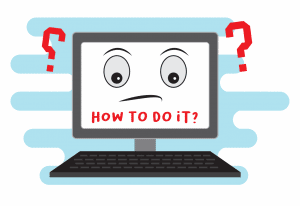
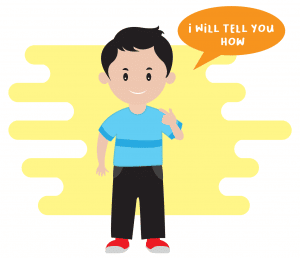
- Planning the program
- Writing the program in a programming language into a code
- Testing and debugging the program
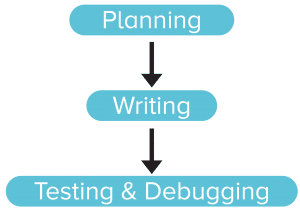
Programming Analogy
Getting Dressed
- Take off the pajamas
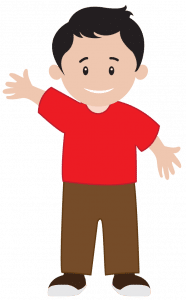
- Take off the undergarments from the previous day
- Wear a fresh pair of undergarments
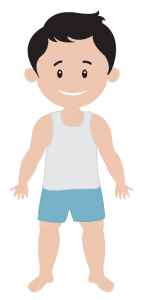
- Put on the school uniform
- Wear accessories such as the belt, tie, and ID card
- Wear socks
- Wear shoes

Here, as you can see, you followed a set of instructions to complete a task, which is getting dressed (though hastily, and without taking a bath!).
Now, you know that to properly get dressed, you need to follow the order; you won’t wear a fresh pair of undergarments before taking off the previous ones, nor would you put on the uniform first and then wear undergarments (unless you’re Clark Kent!).
Similarly, you must write the program in a particular order so that the computer does the task given to it correctly, and we get the result that we expect.
PictoBlox – Your Perfect Programming Partner
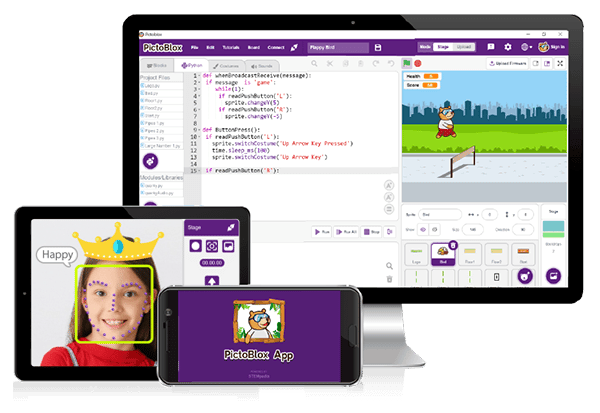
PictoBlox Interface
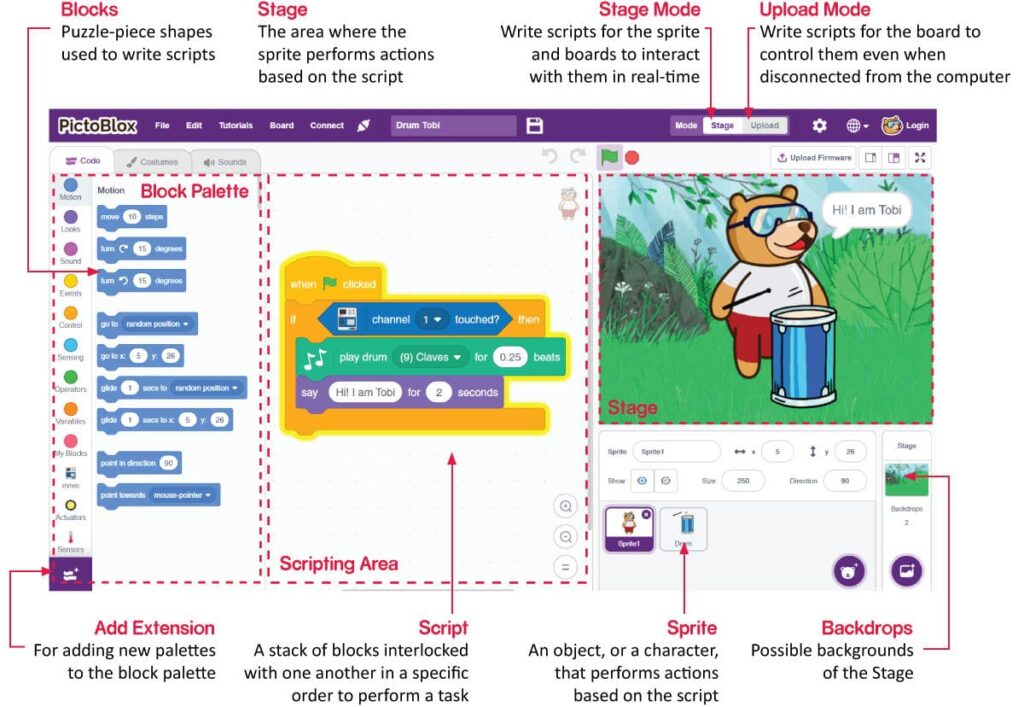
Stage
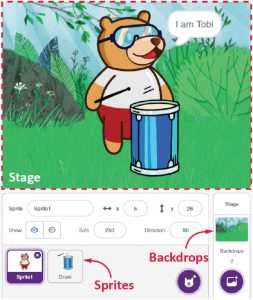
Sprite
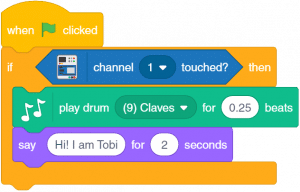
Activity: Make Tobi Walk
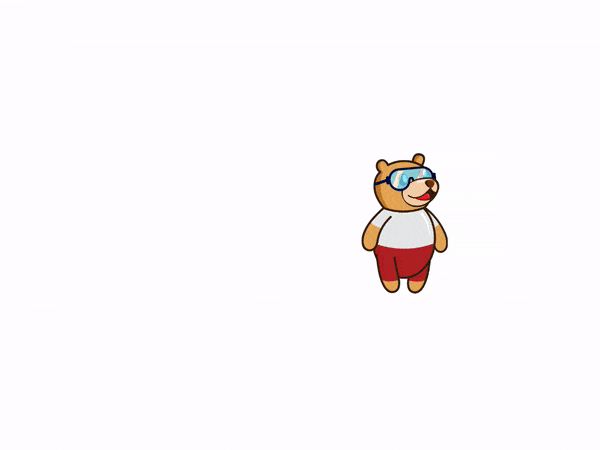
Let’s Code
- Create a New file in PictoBlox:
- Follow the step if you are working on Windows, macOS, or Linux:
- Open PictoBlox and create a new file.
- Follow the step if you are working on Windows, macOS, or Linux:
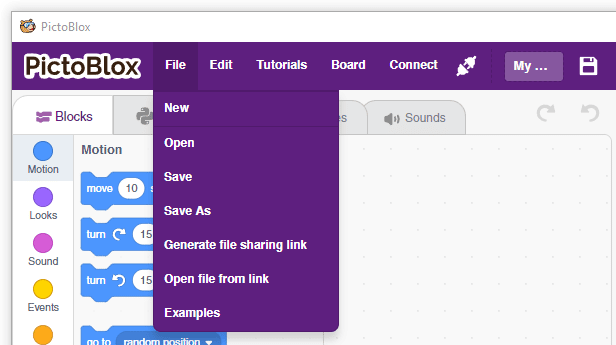
- Select the coding environment as Block Coding.
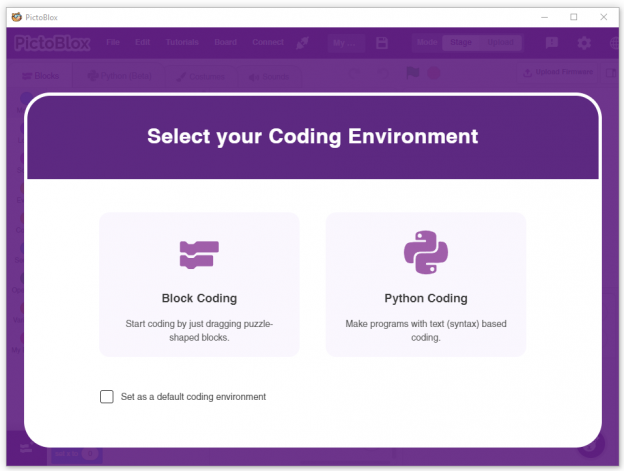
- Follow the step if you are working on Android or iPhone:
-
- Open PictoBlox App and select My Space Tab from the home screen.
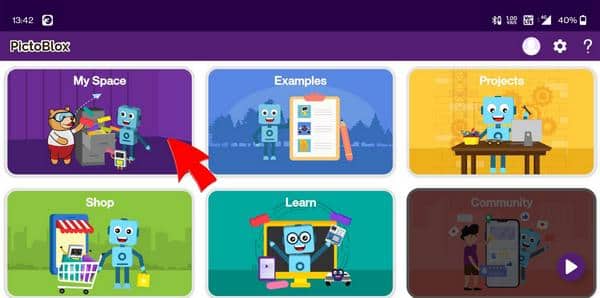
-
-
- Click on + sign to create a new file.
-
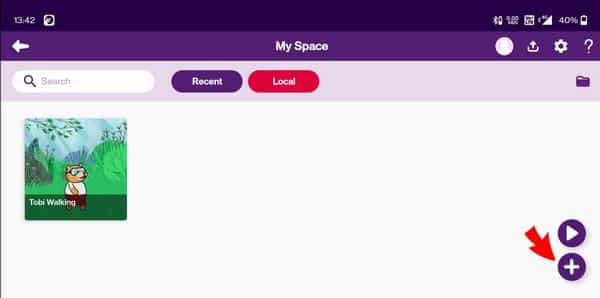
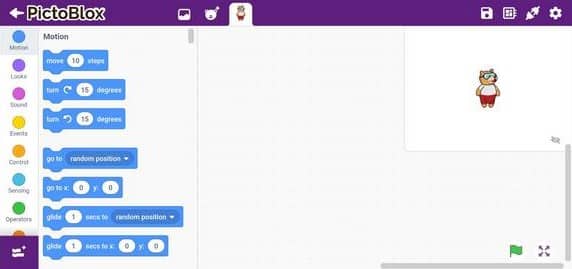
- Open the Events palette and drag and drop the when flag clicked block into the scripting area. Then when the flag-clicked block is a special type of block called a hat block. It is used to start a script. Using this particular hat block you can run the script by clicking on the green flag above the stage.
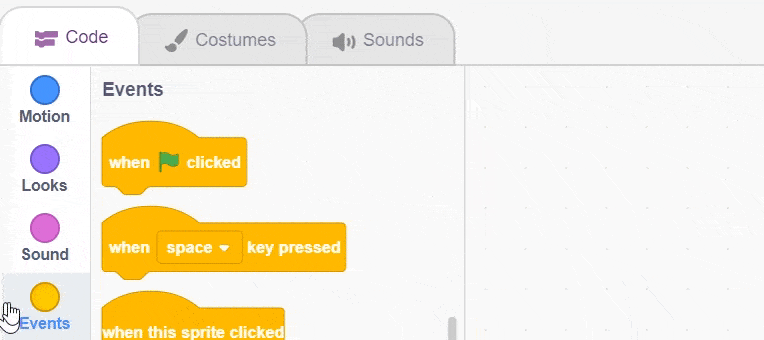
- Next, open the Control palette and drag and drop the forever block below the when flag clicked block.
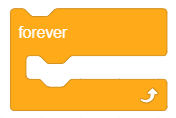
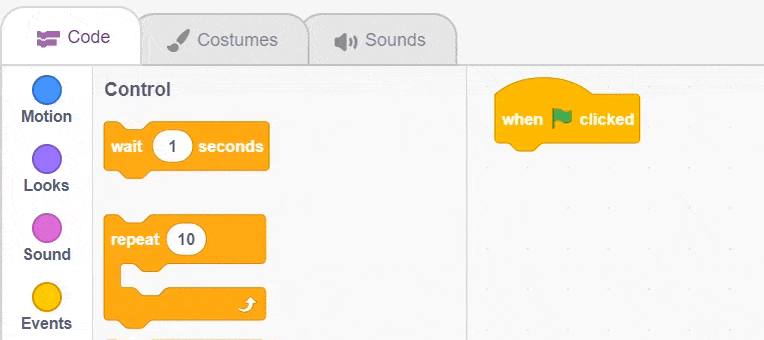
- Then, open the Motion palette and drag and drop the move () steps inside the forever block.
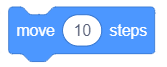
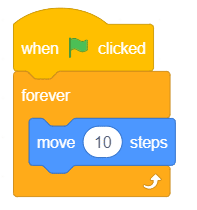
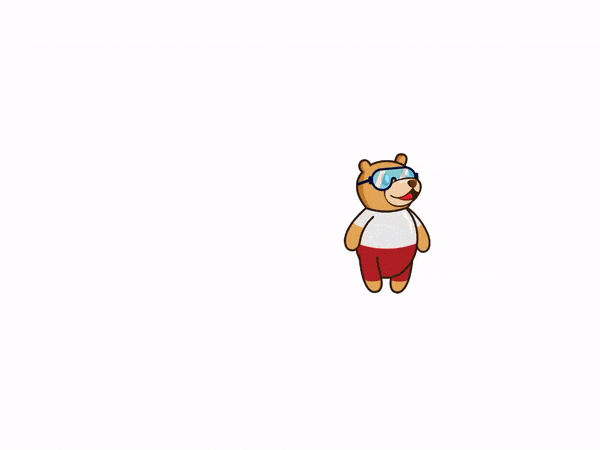
- Open the Motion palette and drag and drop the when on edge, bounce block inside the forever block.
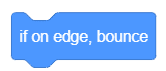
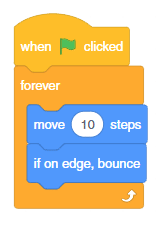
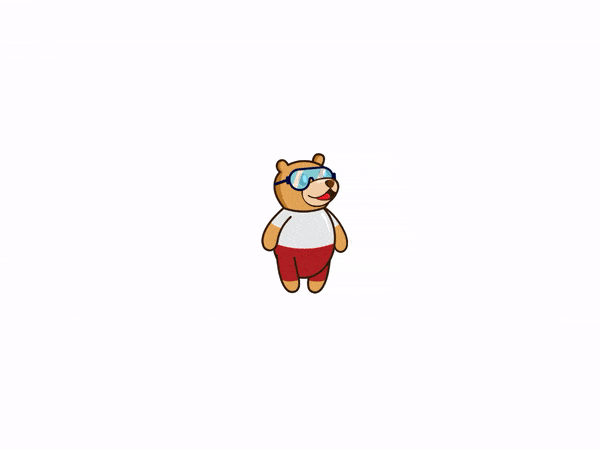
- Go to the Motion palette and drag and drop the set rotation style () below the when flag clicked block and select left-right from the drop-down.
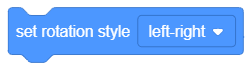
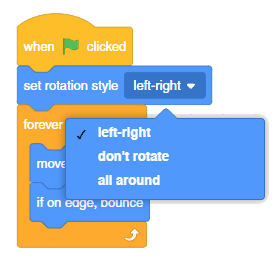
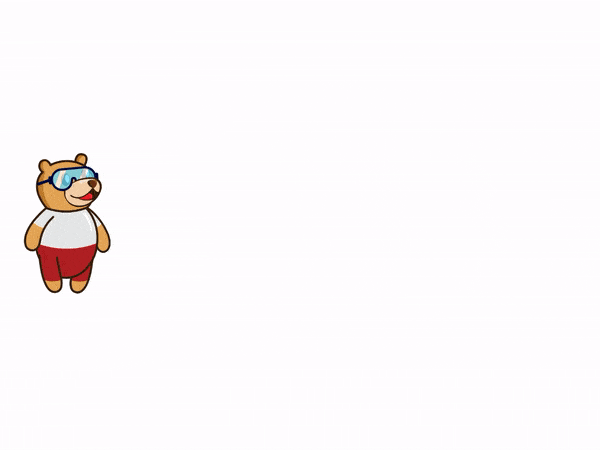
- Open the Control palette and drag and drop the wait () seconds block below the move () steps to block and change the delay value to 0.1 seconds. The wait block is used to pause/delay the script execution by the specified time.
- The script is now complete!
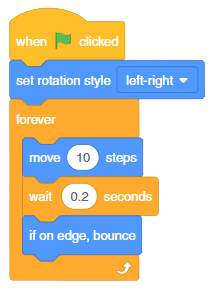
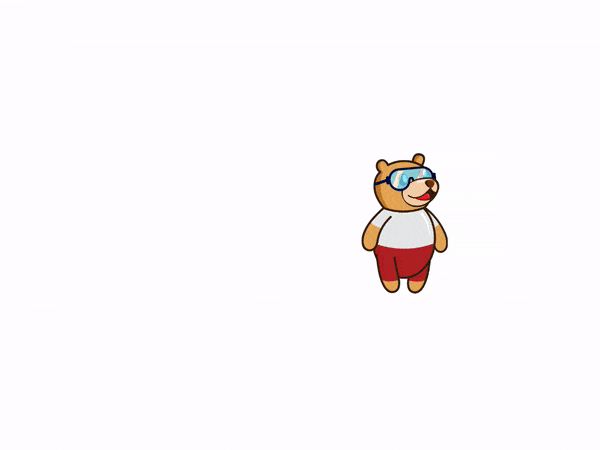
Saving the Program
- Follow the steps to save the file in Windows, macOS, and Linux:
- To save the program, click on File > Save As.
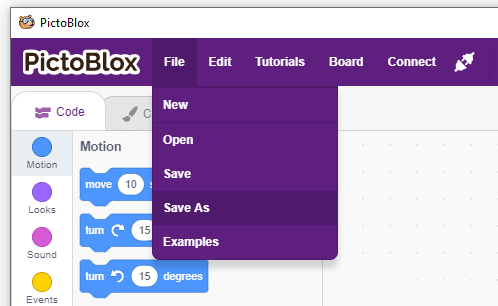
- A window will pop up. Choose the location as Desktop or any other relevant folder. Name the file Tobi Walking.
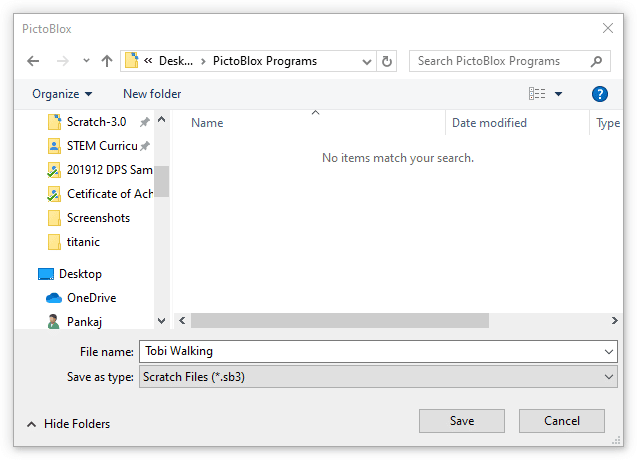
- Click on Save. The file is saved with a .sb3 extension on your computer.
- Follow the steps to save the file on Android and iPhone:
- Click on the Save button.
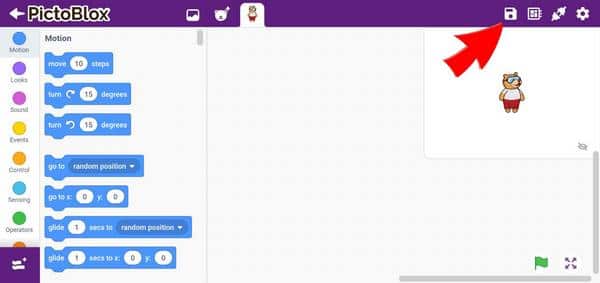
-
- A popup would open. Write the name of the project and click on Save.
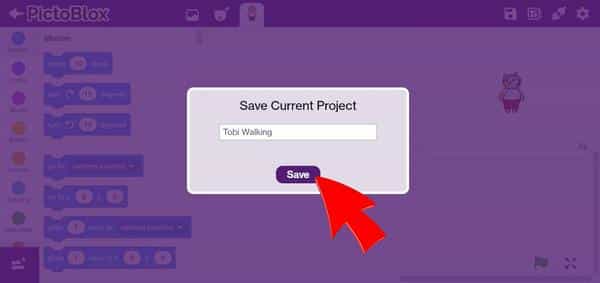
-
- You can find your saved file in My Space.
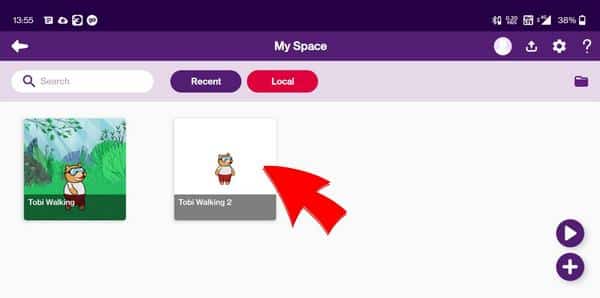
Assignment
Before moving on to the next lesson, a small assignment awaits you!
You must upload the PictoBlox program you created in this activity to the website. Submitting the assignment is a must to receive the certificate after completing the course.
Follow the steps below to upload your assignment:
- Click on Browse.
- Search and Select your saved Project file(.sb3) and Click Open.
- Click on Upload to submit the assignment.
- The file type allowed is the SB3 file generated from the PictoBlox program. The maximum file size allowed is 5 MB.

