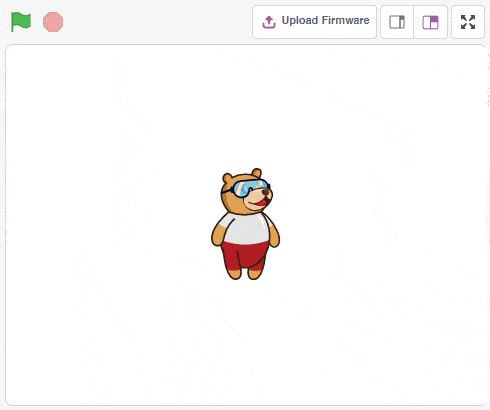Lesson 1 of 0
In Progress
Session 1: Introduction to Python Programming
Objectives
After this lesson, students will be able to:
- Define about the concept of programming, and it’s applications in the real world.
- Describe, about Python programming language, and how Python codes can be written in Pictoblox Python interface.
- Identify different sections of the PictoBlox Python interface as well as the palettes in it, and start their journey in coding.
- Prepare a coding project, to animate Tobi (a sprite) introducing itself.
Introduction
In this session, students will be learning about what is programming, it’s different applications and how they can write a code in Python programming language using the Pictoblox Python interface.
Students are given introduction to Pictoblox, and different types of palettes available in PictoBlox. They are explained, what primary task each of them fulfills. Students are then taught how they can write a code in Pictoblox Python interface. Finally, we give them a step-by-step guide to make ‘A Tobi animation to introduce itself’ within PictoBlox.
Activity
Teaching Resources
- Lecture Slide Contains the lecture slide. Teacher can use it as a tool to cover the concept during the classroom.
- Activity Sheet Contains the step by step process to complete the activity. Students and teachers can us it as a reference.
- Worksheet Contains the worksheet for taking quiz in the class.
- Solved Worksheet Contains the solved worksheet.
PicoBlox Code
| Title | Description | File |
|---|---|---|
| Introduce Me | The project demonstrates sprite Tobi talk | https://course.techyguide.in/wp-content/uploads/2022/07/CL9_CH1-Introduce-yourself-activity-2.sb3 |
Timeline
| Title | Approximate Duration | Procedure | Reference Material |
|---|---|---|---|
| What is programming ? | 5 |
| Lecture Slide |
| Introduction to Python | 10 |
| Lecture slide |
| Activity : Introduce Me | 20 |
| PictoBlox file, Lecture Slide and Activity sheet |
| Concluding the lecture | 5 |
| Lecture Slide |
Things to Remember
Before Class
- Make sure each PC has the latest version of PictoBlox installed and running.
During Class
- Make sure they write the script by selecting the appropriate sprite.
- Make sure they use the right palettes of Pictoblox Python interface for different functions while writing the code.
After Class
- Make sure students save their codes/scripts.
- Make sure they shut down the PC/Laptops.